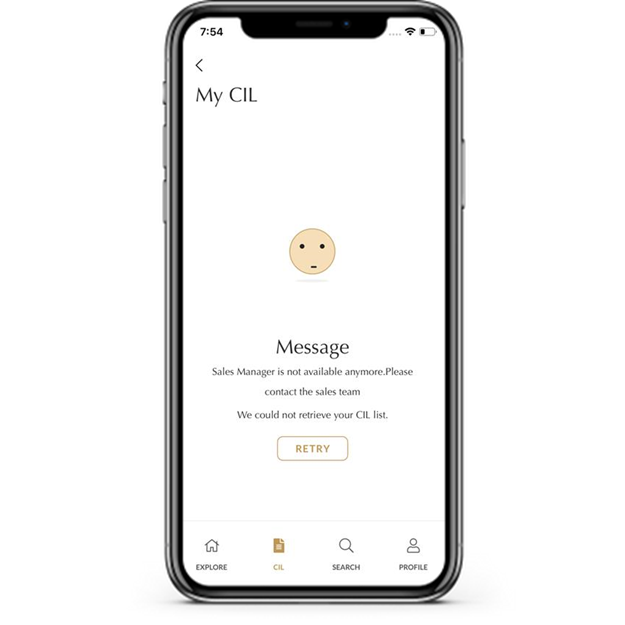My Emaar FAQs
Login Module Errors
If you happen to receive the below error while signing into My Emaar app, please check the following:
- Ensure that you have keyed-in your email (username) correctly
- Ensure that all of your documents of record (i.e. passport, visa, Emirates ID, and RERA card) are not expired and all are up to date on the Salesforce portal
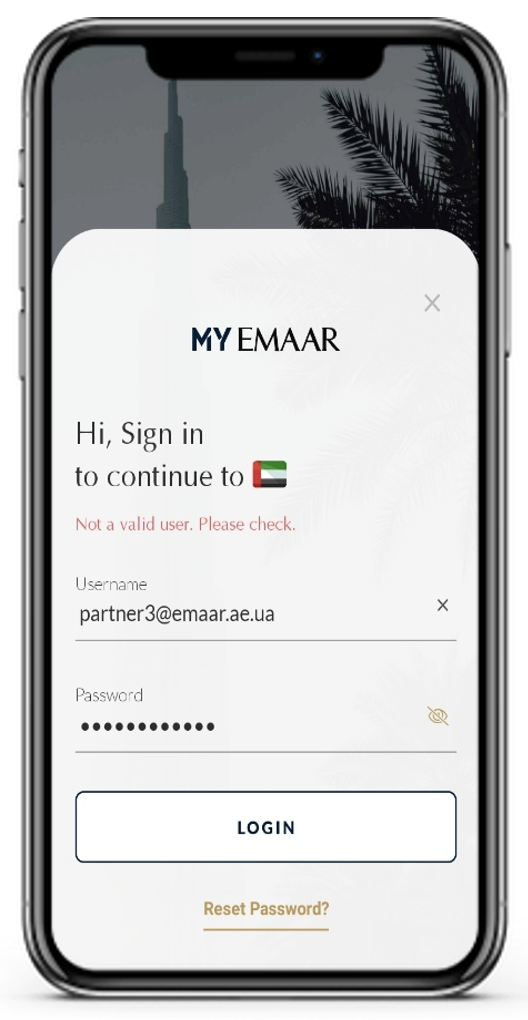
If the issue persists, please contact us through email on myemaar.support@emaar.ae
If you happen to receive the below error while signing into My Emaar app, please perform the following checks:
- Ensure that you have keyed-in the right password
- Avoid using the “@” sign as a special character
- Reset your password
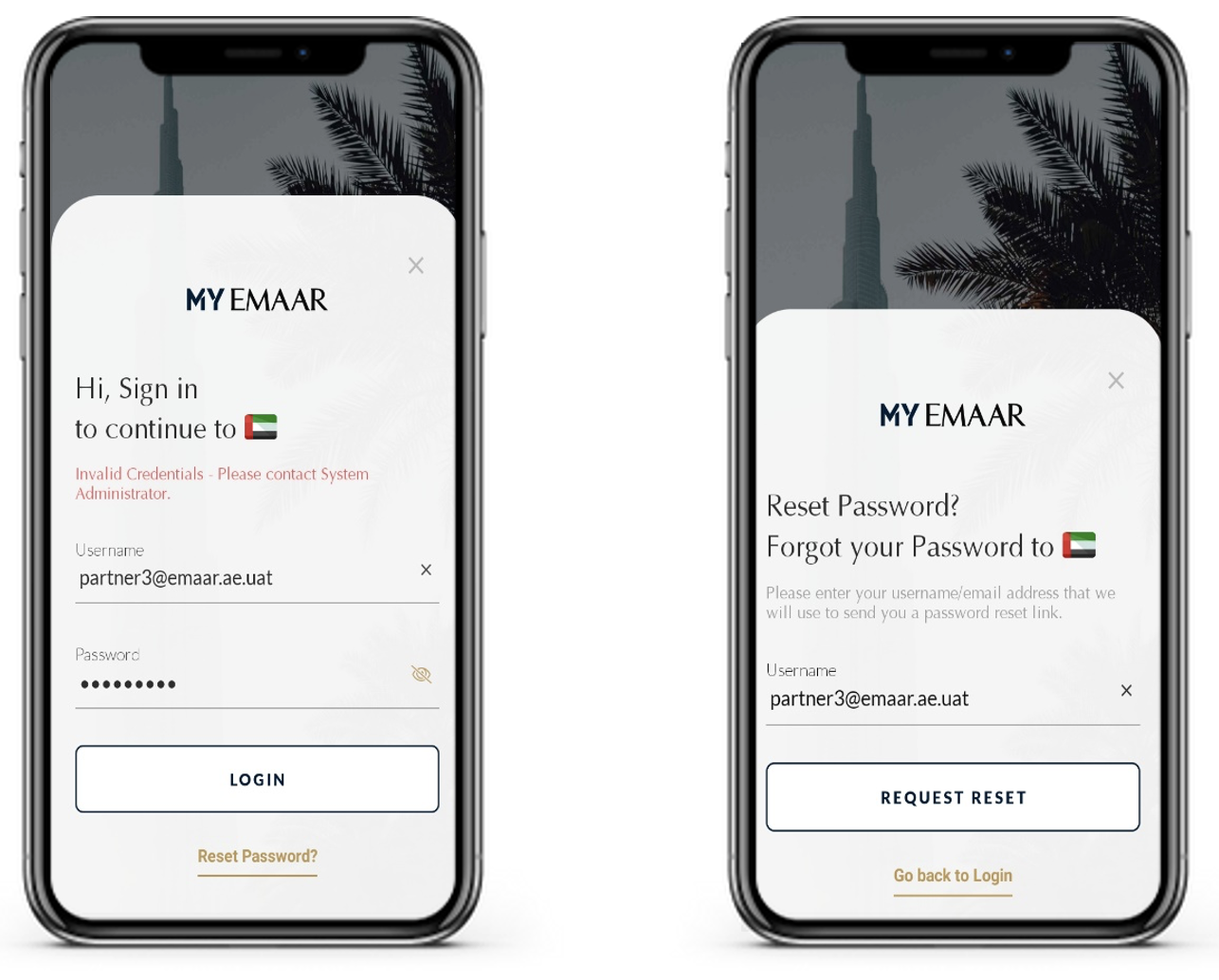
If the issue persists, please contact us through email on myemaar.support@emaar.ae
Explore Module Errors
If you happen to see the below error while navigating through the explore section of My Emaar app, please check your internet connection and ensure that you are connected to the internet.
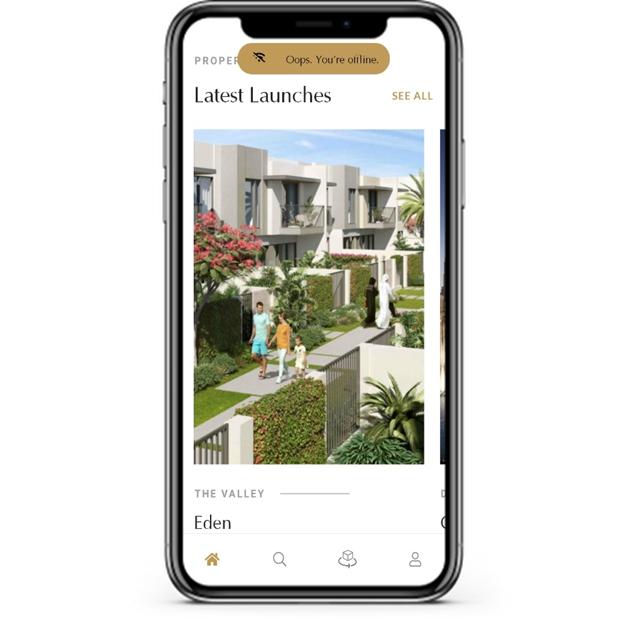
Search Module Errors
If you happen to see the below error while navigating through the explore section of My Emaar app, please check your internet connection and then click on retry once you are connected to the internet.
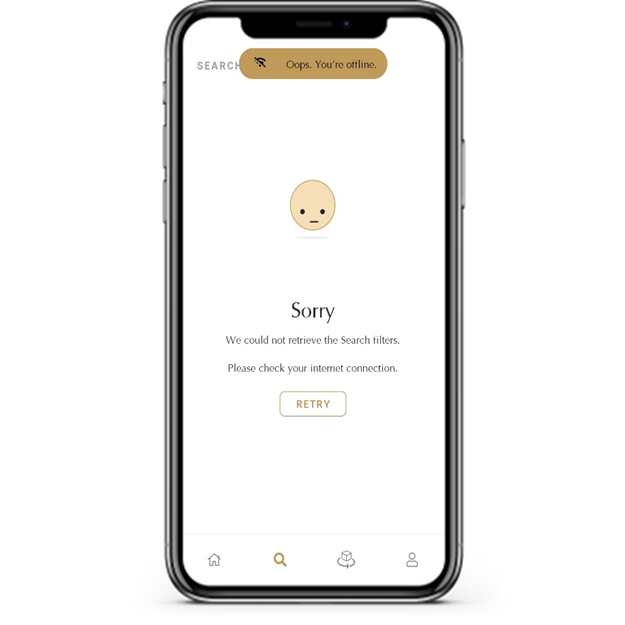
Unit Details Error
If you happen to face the below screen when navigating through the “Media” section, please click on the download button on the right hand corner to view the item.
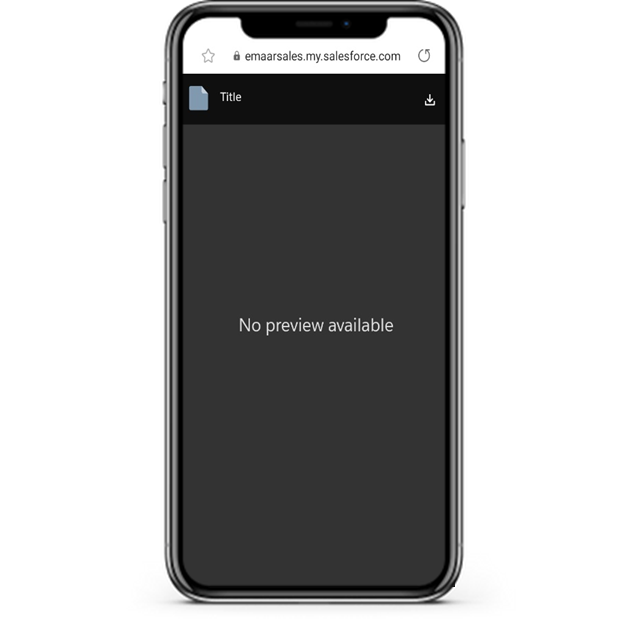
Booking Module Errors
If you receive the below message before or after confirming your booking on the app, please send us an email on myemaar.support@emaar.ae and provide us the following the details:
- Agency Name
- Agent Name and Email
- Unit ID
- Screenshot/Screen recording of the booking form
- Version of the app in use
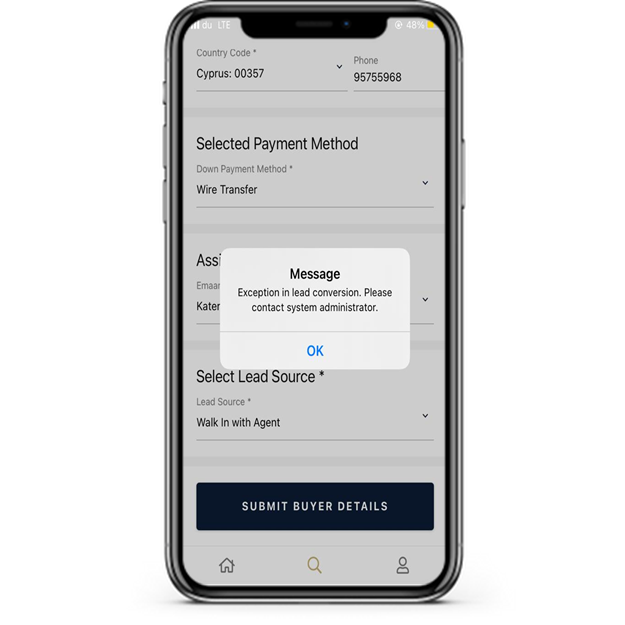
If you receive the below message after confirming your booking on the app, do not worry the app has booked the unit for you. For verification, contact us through email on myemaar.support@emaar.ae and send us the following the details:
- Agency Name
- Agent Name
- Unit ID
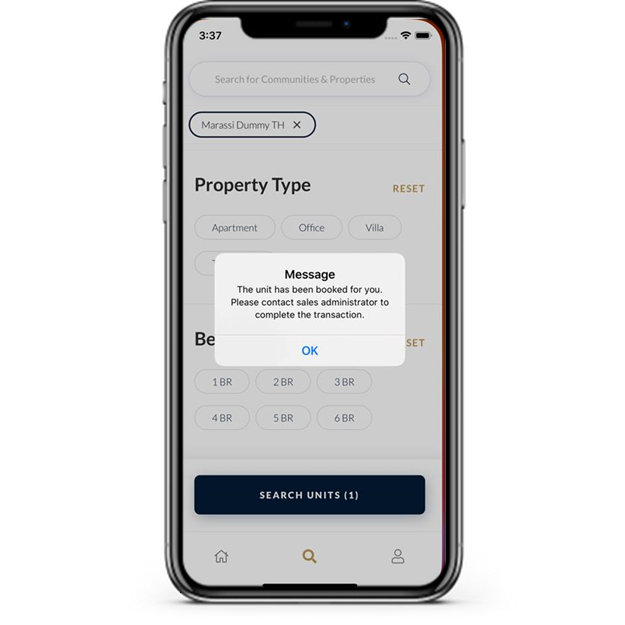
If you receive the below message while confirming your booking on the app, this means that your session has timed out. You would need to login again to continue using the app and book the unit.
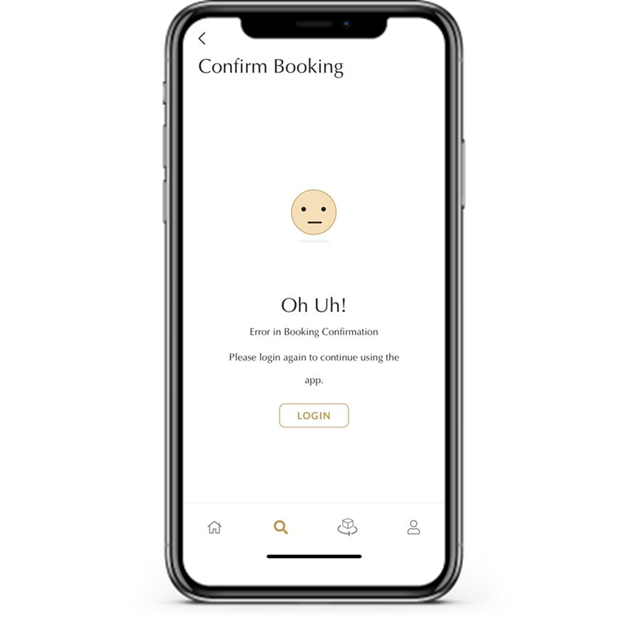
If you receive the below message while selecting an existing buyer from the app, please create a new buyer with the details of the customer and select a sales representative that is different from the previously selected one.
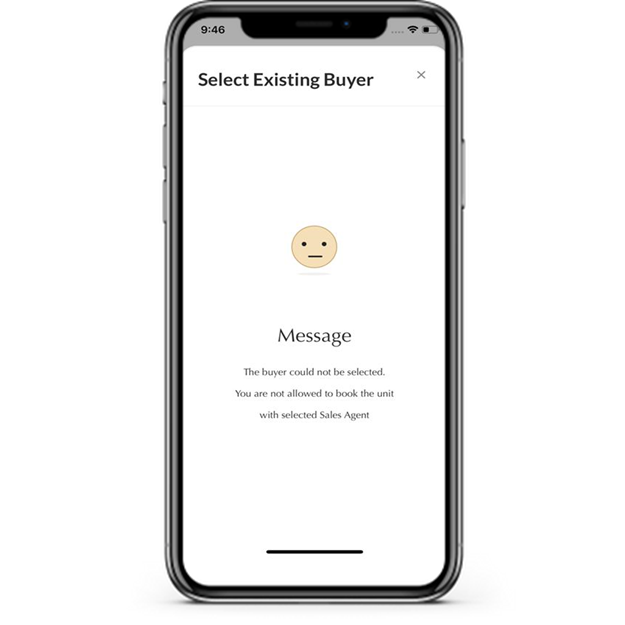
CIL Module Errors
If you receive the below message while creating a new CIL, please connect with the Misr Sales Team to assign a new sales manager to your agency. If the issue persists, please contact us through email on myemaar.support@emaar.ae